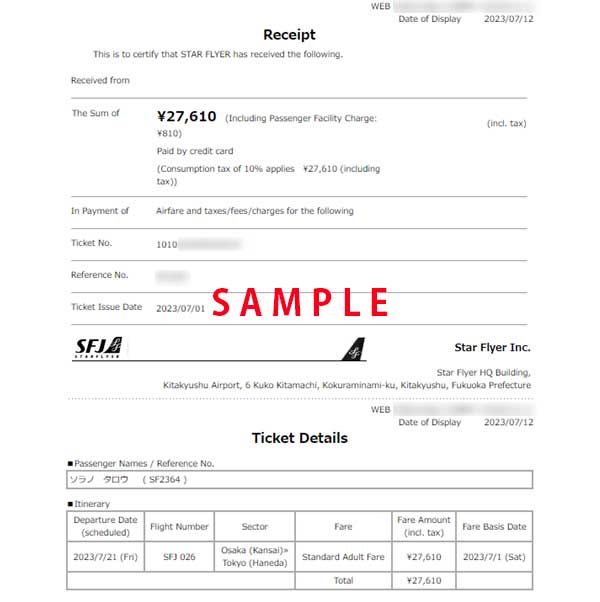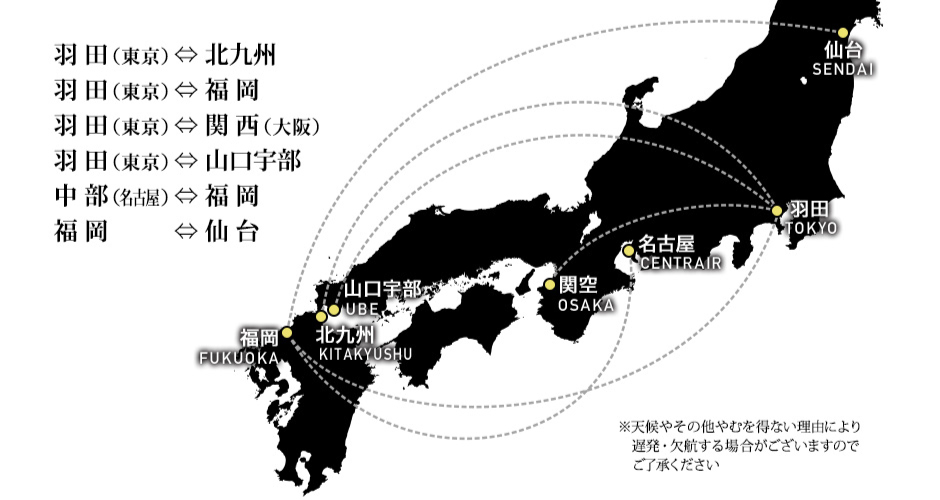Issuing a Receipt at the Same Time as Making a Purchase
-
Step.1
When you have completed the payment, tap on the ‘Display Receipt’ button, which is displayed at the top of the credit card payment completion screen.
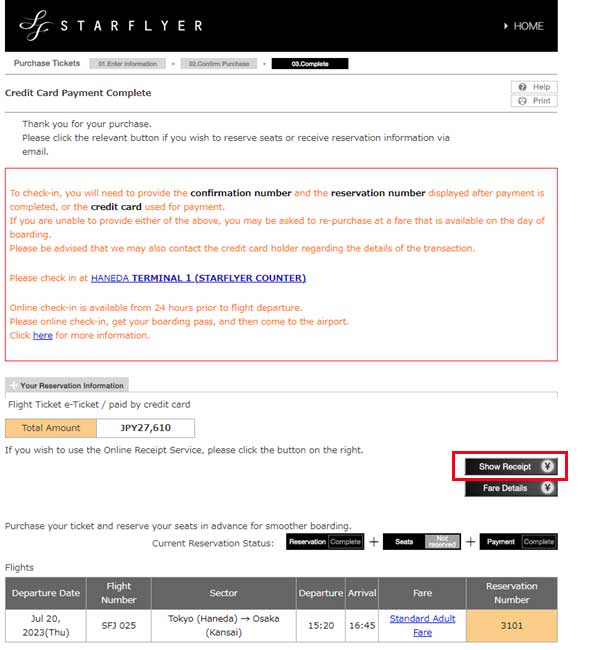
-
Step.2
The receipt information input screen is displayed. Enter/select the following, and then tap on the ‘Display Receipt’ button.
- Name (Leave empty if you do not wish to fill in)
- Sections to be displayed (all sections, section 1, section 2)
- Persons to be displayed (passengers 1 to 6)
- Display total cost breakdown
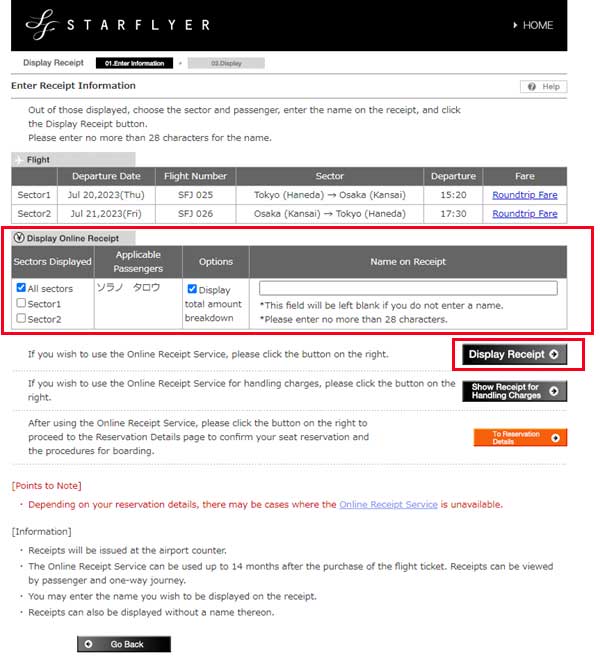
-
Step.3
Print the receipt that is displayed.